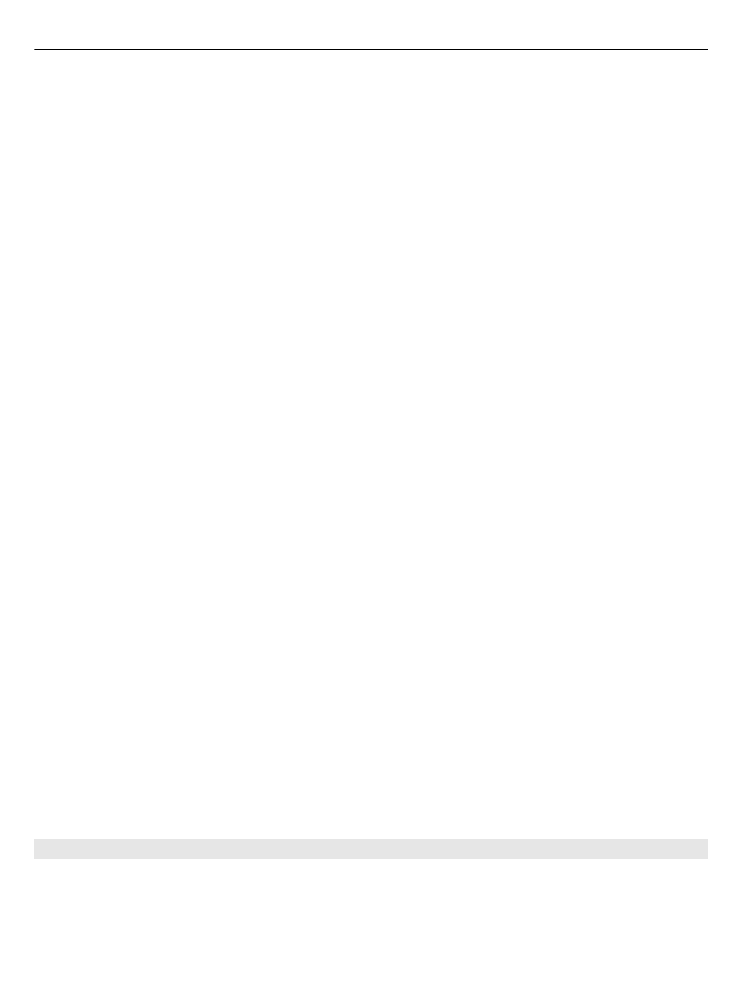
Pair devices
Select
Menu
>
Ctrl. panel
>
Connectivity
>
Bluetooth
.
Open the paired devices tab.
140 Connectivity
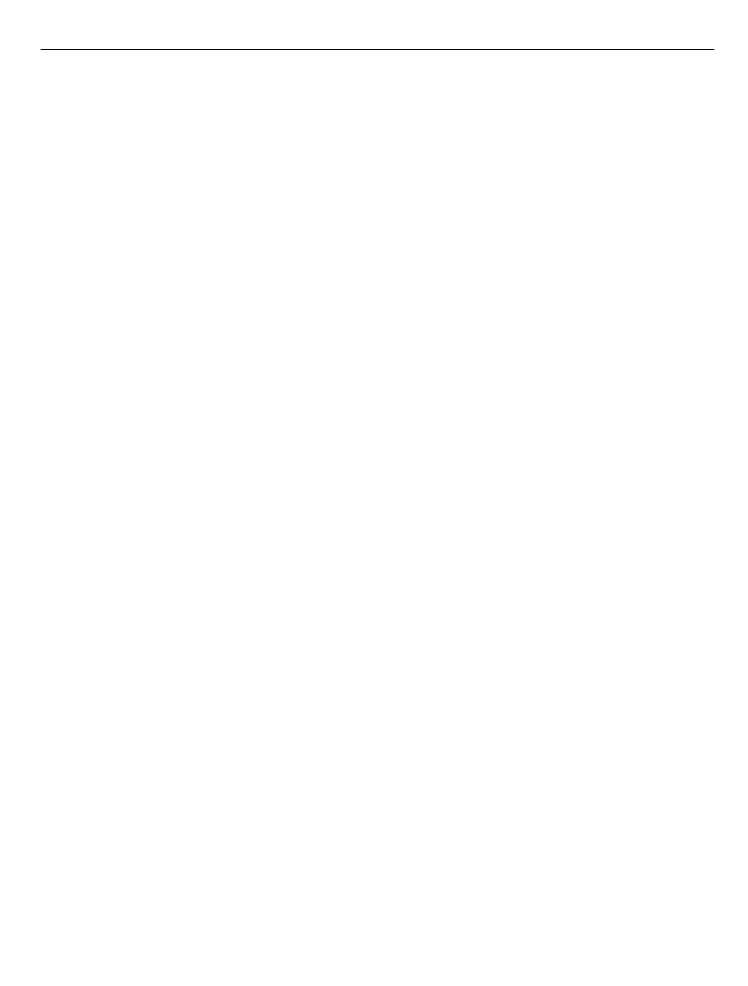
Before pairing, decide on your own passcode (1-16 digits), and agree with the user of
the other device to use the same code. Devices that do not have a user interface have a
fixed passcode. You need the passcode only when you connect the devices for the first
time. After pairing, it is possible to authorise the connection. Pairing and authorising
the connection makes connecting quicker and easier, as you do not have to accept the
connection between paired devices every time you establish a connection.
The passcode for remote SIM access must have 16 digits.
In remote SIM mode you can use your device's SIM card with compatible accessories.
When the wireless device is in the remote SIM mode, you can only use a compatible
connected accessory, such as a car kit, to make or receive calls.
Your wireless device will not make any calls, except to the emergency numbers
programmed into your device, while in this mode.
To make calls, you must first leave the remote SIM mode. If the device has been locked,
enter the lock code to unlock it first.
1 Select
Options
>
New paired device
. The device starts to search for Bluetooth
devices within range. If you have sent data using Bluetooth connectivity before, a
list of the previous search results is displayed. To search for more Bluetooth devices,
select
More devices
.
2 Select the device with which you want to pair, and enter the passcode. The same
passcode must be entered in the other device as well.
3 To make the connection between your device and the other device automatic, select
Yes
. To confirm the connection manually every time a connection attempt is made,
select
No
. After pairing, the device is saved to the paired devices page.
To give a nickname to the paired device, select
Options
>
Assign short name
. The
nickname is displayed in your device.
To delete a pairing, select the device whose pairing you want to delete and
Options
>
Delete
. To delete all pairings, select
Options
>
Delete all
. If you are currently connected
to a device and cancel the pairing with that device, pairing is removed immediately,
and the connection is ended.
To allow a paired device to connect automatically to your device, select
Set as
authorised
. Connections between your device and the other device can be made
without your knowledge. No separate acceptance or authorisation is needed. Use this
status only for your own devices, such as your compatible headset or computer, or
devices that belong to someone you trust. If you want to accept connection requests
from the other device separately every time, select
Set as unauthorised
.
Connectivity 141
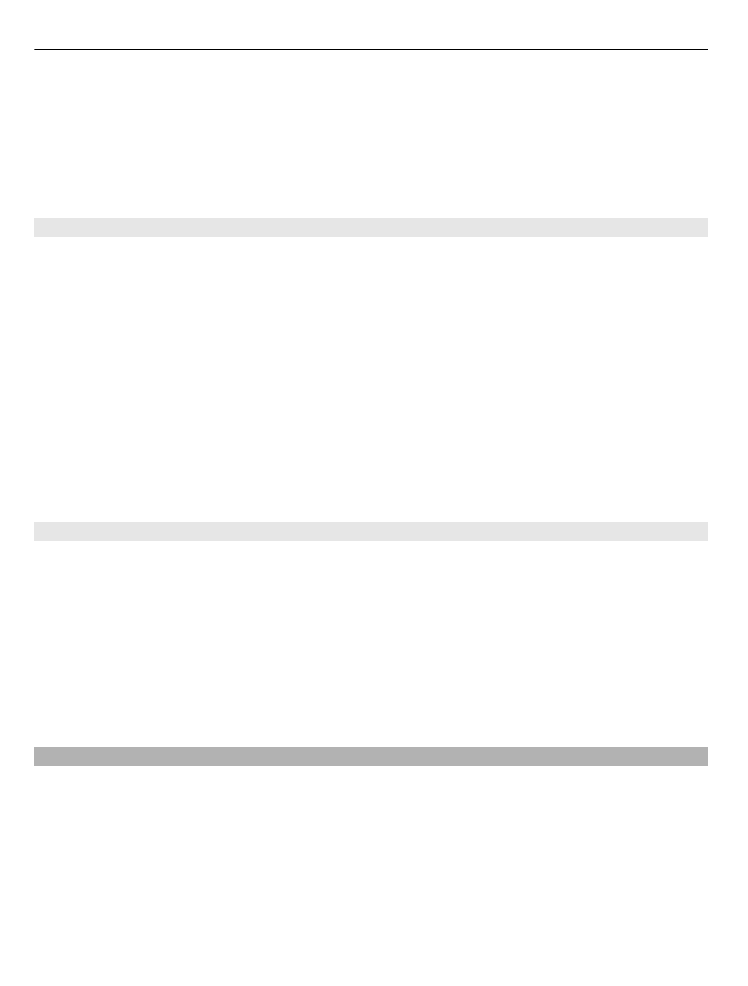
To use a Bluetooth audio accessory, such as a Bluetooth handsfree or headset, you need
to pair your device with the accessory. For the passcode and further instructions, see
the accessory user guide. To connect to the audio accessory, switch on the accessory.
Some audio accessories connect automatically to your device. Otherwise, open the
paired devices tab, and select the accessory and
Options
>
Connect to audio device
.