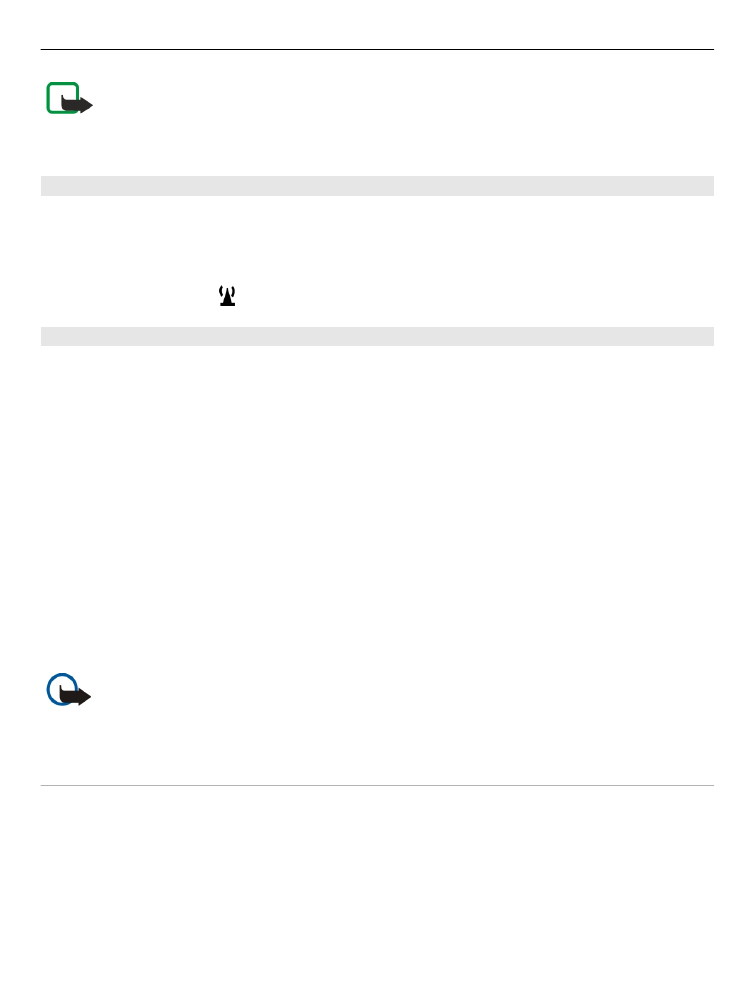
WLAN wizard
Select
Menu
>
Ctrl. panel
>
Connectivity
>
WLAN wiz.
.
The WLAN wizard helps you find and connect to a wireless LAN (WLAN). When you open
the application, your device starts to scan for available WLANs and lists them.
Select
Options
and from the following:
Refresh — Update the list of available WLANs.
Filter WLAN networks — Filter out WLANs in the list of found networks. The selected
networks are filtered out the next time the application searches for WLANs.
Start web browsing — Start browsing the web using the access point of the WLAN.
Cont.web browsing — Continue web browsing using the currently active WLAN
connection.
Disconnect WLAN — Disconnect the active connection to the WLAN.
Details — View the details of the WLAN.
Important: Always enable one of the available encryption methods to increase
the security of your wireless LAN connection. Using encryption reduces the risk of
unauthorised access to your data.
Use the WLAN wizard in the home screen
In the home screen, the WLAN wizard shows the status of your WLAN connections and
network searches. If the WLAN wizard is not activated by default in the home screen,
you can activate it in the home screen settings.
To view the available options, select the row showing the status. Depending on the
status, you can start the web browser using a WLAN connection, connect to your net
Connectivity 145
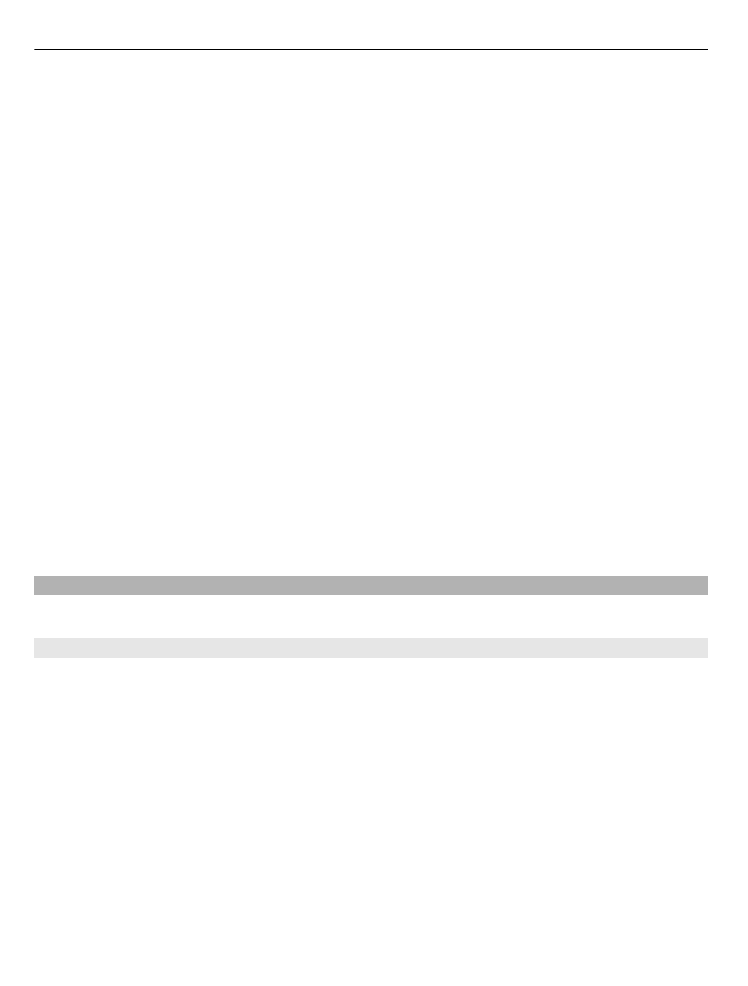
call service, disconnect from a WLAN, search for WLANs, or enable or disable network
scanning.
If WLAN scanning is disabled, and you are not connected to any WLAN,
WLAN scanning
off
is displayed in the home screen.
To enable WLAN scanning, and to search for available WLANs, select the row showing
the status.
To start a search for available WLANs, select the row showing the status and
Search for
WLAN
.
To disable WLAN scanning, select the row showing the status and
Switch WLAN scan
off
.
When
Start web browsing
or
Use for
is selected, the WLAN wizard automatically
creates an access point for the selected WLAN. The access point can also be used with
other applications requiring WLAN connection.
If you select a secured WLAN, you are asked to enter the relevant passcodes. To connect
to a hidden network, you must enter the correct service set identifier (SSID).
To use the found WLAN for a net call connection, select the row showing the status,
Use
for
, the desired net call service, and the WLAN to be used.