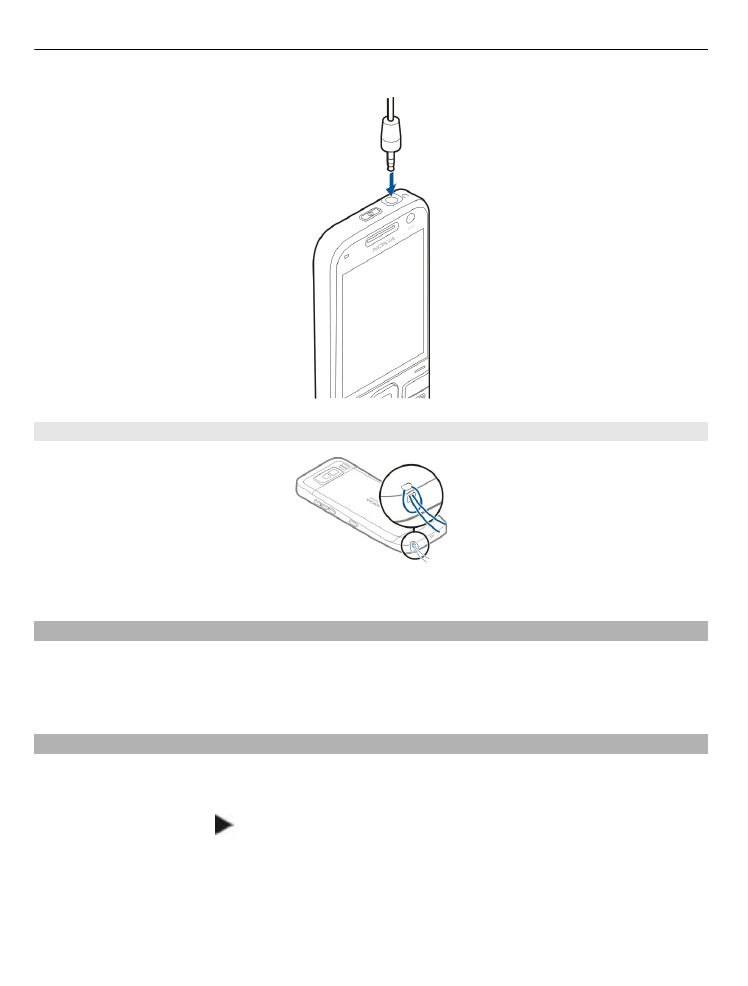
Home screen
In the home screen, you can quickly access your most frequently used applications, and
view at a glance if you have missed calls or new messages.
Whenever you see the icon, scroll right to access a list of available actions. To close
the list, scroll left.
18 Get started
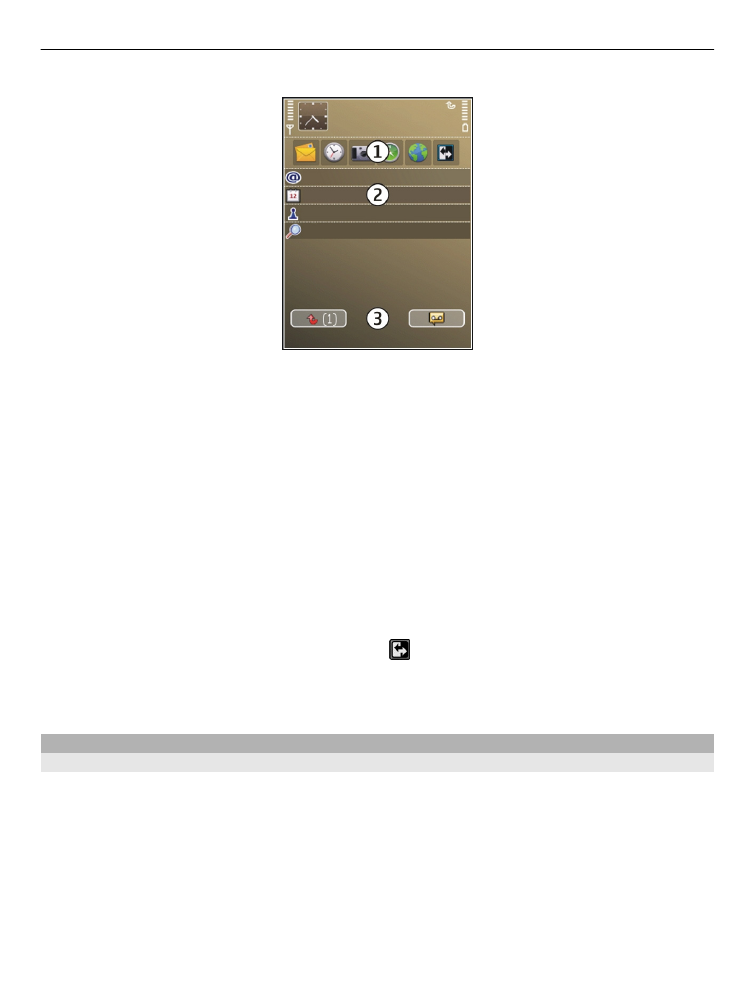
The home screen consists of the following:
1 Application shortcuts. To access an application, select the shortcut of the
application.
2 Information area. To check an item displayed in the information area, select the
item.
3 Notification area. To view the notifications, scroll to a box. A box is only visible if
there are items in it.
You can define two separate home screens for different purposes, for example, one
screen to show your business e-mail and notifications, and another to show your
personal e-mail. This way, you do not have to see business-related messages outside
office hours.
To switch between the home screens, select .
To define which items and shortcuts you want in the home screen, and to set the
appearance of the home screen, select
Menu
>
Ctrl. panel
and
Modes
.