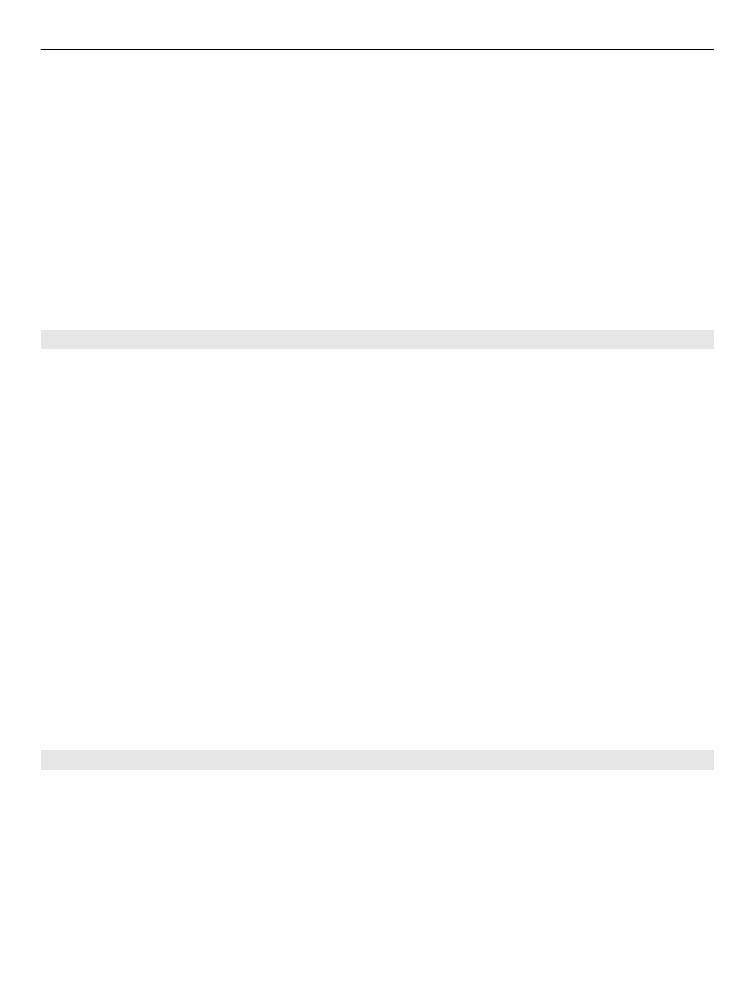
Video settings
Select
Menu
>
Media
>
Camera
.
To change the video mode settings, select
Options
>
Settings
and from the following:
Video quality — Set the quality of the video clip. Select
Sharing
, if you want to send
the video clip using a multimedia message. The clip is recorded with OCIF resolution, in
the 3GPP file format, and the size is limited to 300 kB (approximately 20 seconds). You
may not be able to send video clips saved in the MPEG-4 file format in a multimedia
message.
Media 113
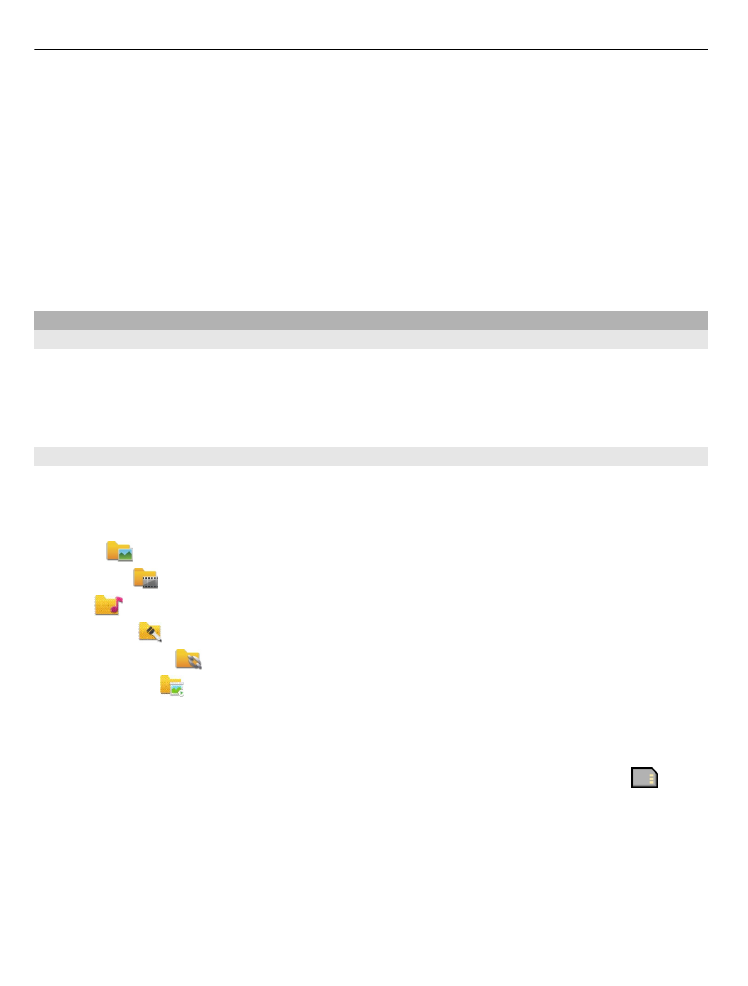
Show GPS info — To add the location information to the recorded video clip, if the
information is available, select
On
.
Audio recording — Select
Mute
if you do not want to record sound.
Add to album — Define to which album the recorded videos are saved.
Show captured video — View the first frame of the recorded video clip after the
recording stops. To view the entire video clip , select
Play
from the toolbar.
Default video name — Define the default name for recorded video clips.
Memory in use — Choose where to store your video clips.
Restore camera settings — Restore the camera settings to the default values.