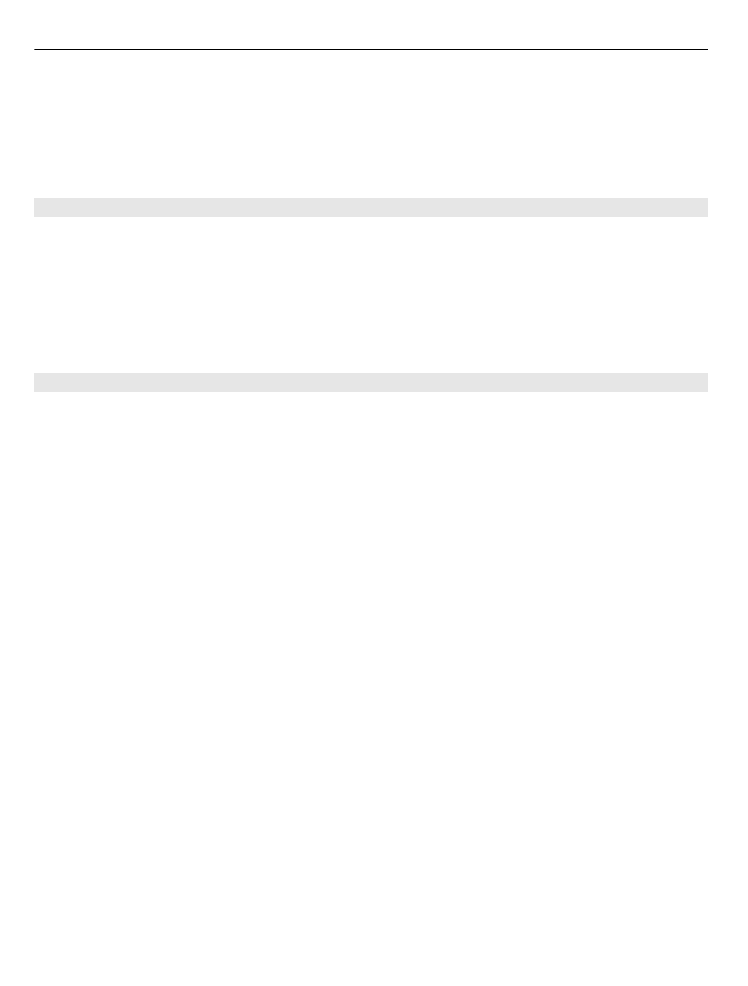
Use licences
Digital rights management (DRM) protected content comes with an associated licence
that defines your rights to use the content.
If your device has OMA DRM-protected content, to back up both the licence and the
content, use the backup feature of Nokia PC Suite.
Other transfer methods may not transfer the licence which need to be restored with the
content for you to be able to continue the use of OMA DRM-protected content after the
device memory is formatted. You may also need to restore the licence in case the files
on your device get corrupted.
If your device has WMDRM-protected content, both the licence and the content will be
lost if the device memory is formatted. You may also lose the licence and the content if
the files on your device get corrupted. Losing the licence or the content may limit your
ability to use the same content on your device again. For more information, contact
your service provider.
Some licence may be connected to a specific SIM card, and the protected content can be
accessed only if the SIM card is inserted in the device.
To view your licences by type, select
Valid licences
,
Invalid licences
, or
Not in use
.
To view the licence details, select
Options
>
Licence details
.
The following details are displayed for each media file:
Status — The status is
Licence is valid
,
Licence expired
, or
Licence not yet valid
.
Content sending —
Allowed
indicates that you can send the file to another device.
156 Security and data management
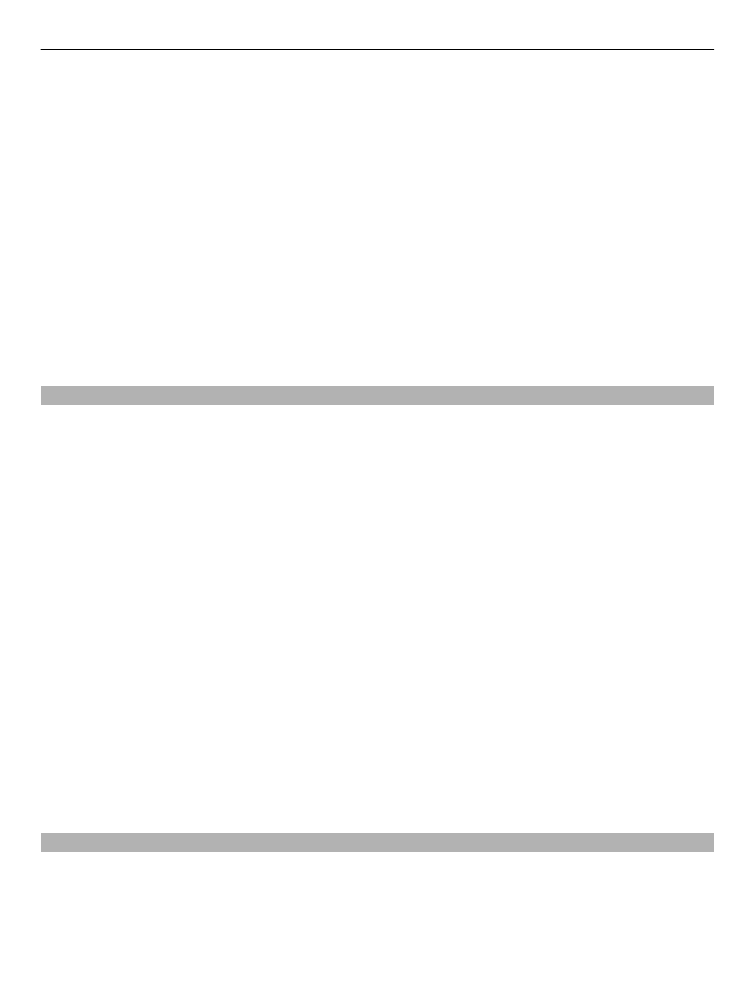
Content in phone —
Yes
indicates that the file is in the device and the path of the file
is displayed.
No
indicates that the related file is not currently in the device.
To activate a licence, in the licences main view, select
Invalid licences
>
Options
>
Get
new licence
. Establish a network connection at the prompt, and you are directed to a
website where you can purchase rights to the media.
To remove file rights, go to the desired file, and select
Options
>
Delete
. If there are
several rights related to the same media file, all the rights are deleted.
The group licence view displays all of the files related to a group right. If you have
downloaded multiple media files with the same rights, they are all displayed in this
view. You can open the group view from either the valid licences or invalid licences tabs.
To access these files, open the group rights folder.